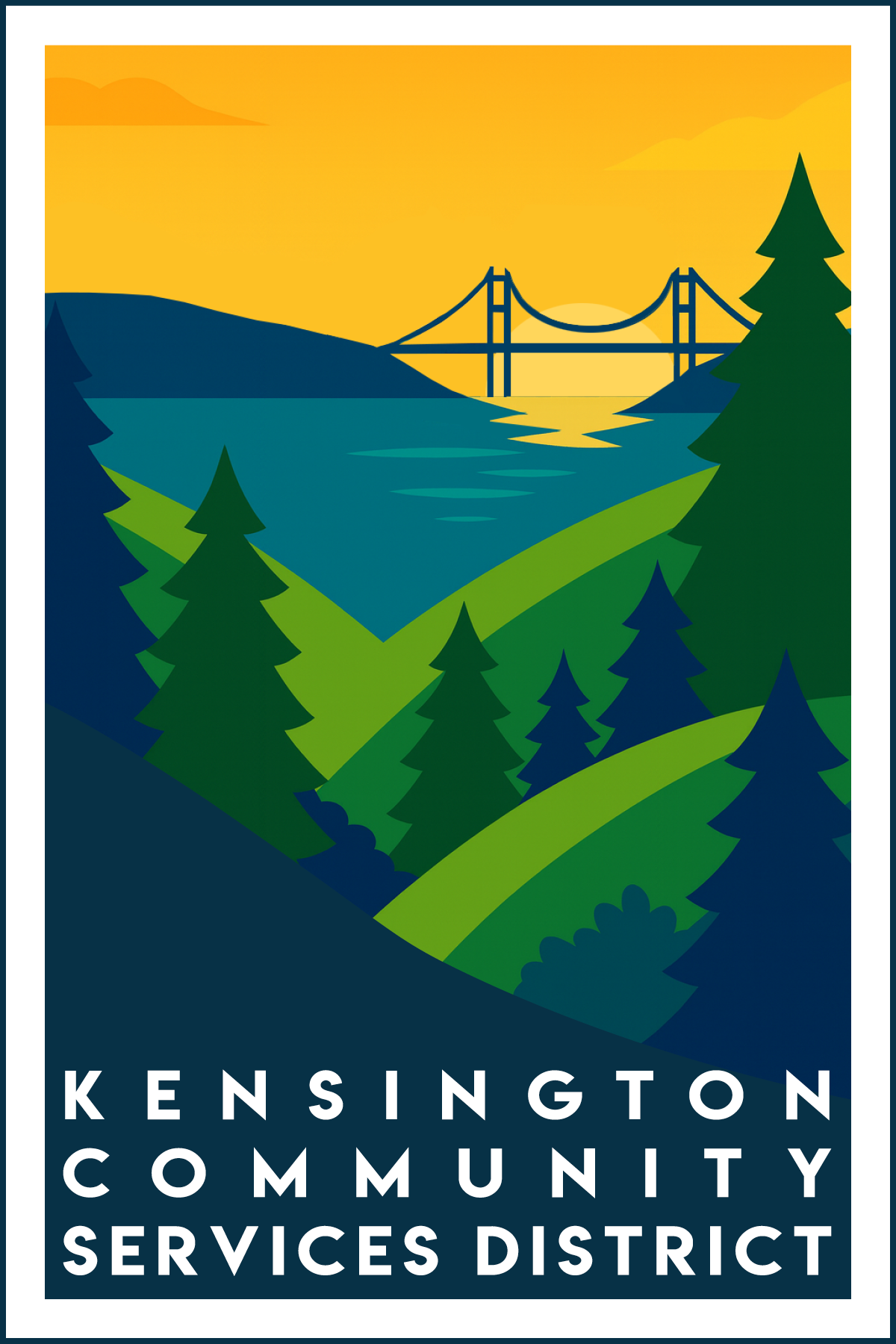Board Meeting
Note: There are two zoom meetings, one for the Special Meeting at 6:30 PM and one for the Regular Meeting at 7:30 PM. You will need to join each one separately.
To join the Special Meeting at 6:30 PM click the link below to join the online Zoom meeting:
https://us02web.zoom.us/j/84054541531
If you have trouble joining the meeting on your computer/device, or have issues with the audio or video you can call in as an audio participant. Call one of the numbers below (all are US numbers) and use the webinar ID 840 5454 1531
1 669 900 9128
1 346 248 7799
1 253 215 8782
1 301 715 8592
1 312 626 6799
1 646 558 8656
To join the Regular Meeting at 7:30 PM click the link below to join the online Zoom meeting:
https://us02web.zoom.us/j/86182126702
If you have trouble joining the meeting on your computer/device, or have issues with the audio or video you can call in as an audio participant. Call one of the numbers below (all are US numbers) and use the webinar ID 861 8212 6702
1 669 900 9128
1 346 248 7799
1 253 215 8782
1 301 715 8592
1 312 626 6799
1 646 558 8656
General Information for both meetings
International numbers available
https://us02web.zoom.us/u/kdMhoeKzlw
If you have any technical issues please refer here on how to join a zoom meeting:
https://support.zoom.us/hc/en-us/articles/201362193-Joining-a-Meeting
This page has a lot of information so if possible do some reading beforehand to familiarize yourself with Zoom.
Joining the meeting with only a web browser
Zoom initially prompts you to download the Zoom client to join a meeting. However it's possible to join the meeting using only a web browser. The instructions are here:
https://support.zoom.us/hc/en-us/articles/214629443-Zoom-Web-Client
How the meeting will work
This will be a moderated online meeting. Anyone wishing to speak will need to request permission. You request permission by raising your hand, and how this is done depends on whether you are joining via a device or calling in.
To raise your hand on a device (Computer, phone, tablet)
Click on the Raise Hand button at the center of the bottom of the webinar screen
To raise your hand when calling in
Press star 9
Note that the host will mute and unmute participants as needed so there is no need for you to mute yourself.